Practical git cheat sheet
Do you want to improve your git skills? Do you ever struggle with merge conflicts, giant changes, or mysterious errors?
I learned how to use git from a few years of working in tech. This is a practical git cheat sheet you can reference for many situations. I go over:
What is git?
Git is a version control system. Developers use version control to track and manage changes to software. Version control is like Google docs. Both let you to:
- Collaborate on projects without emailing files back and forth.
- Track changes to a project by viewing the version history.
- Make copies of a project.
- Work offline and sync your changes when you're back online.
For example, git log is like Google Docs version history. You can see and
restore previous snapshots of your progress. To do so:
- In Google Docs, click on a previous version.
- In git,
git checkouta previous commit.
| Google Docs version history | git log |
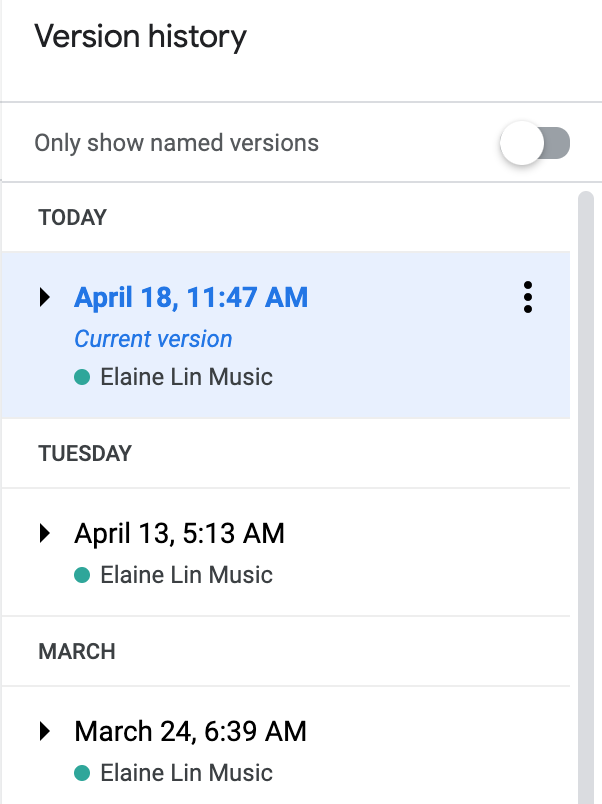
|
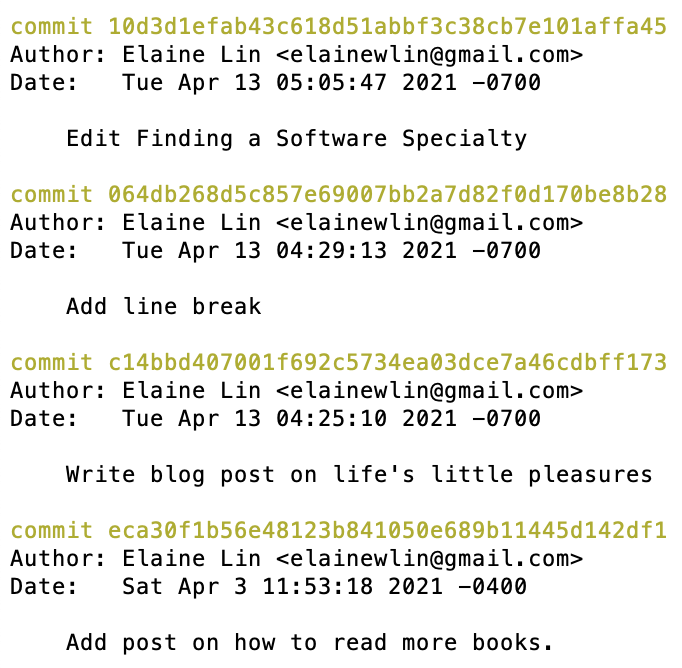
|
Basic git terminology
Learn basic git terminology to have a good mental model of what's going on. Here are some common terms you'll see:
- Terminal (aka command line, console): You can use the terminal to talk to a computer by typing commands instead of moving the mouse. Learn to use git via the terminal instead of relying on user interfaces - it's faster and gives you more control. See Terminal 101 for more details.
- Repository (aka repo): A repository is a virtual storage of a project. It's a big folder with lots of smaller folders and files. Each project typically has its own repository.
git branches and commits
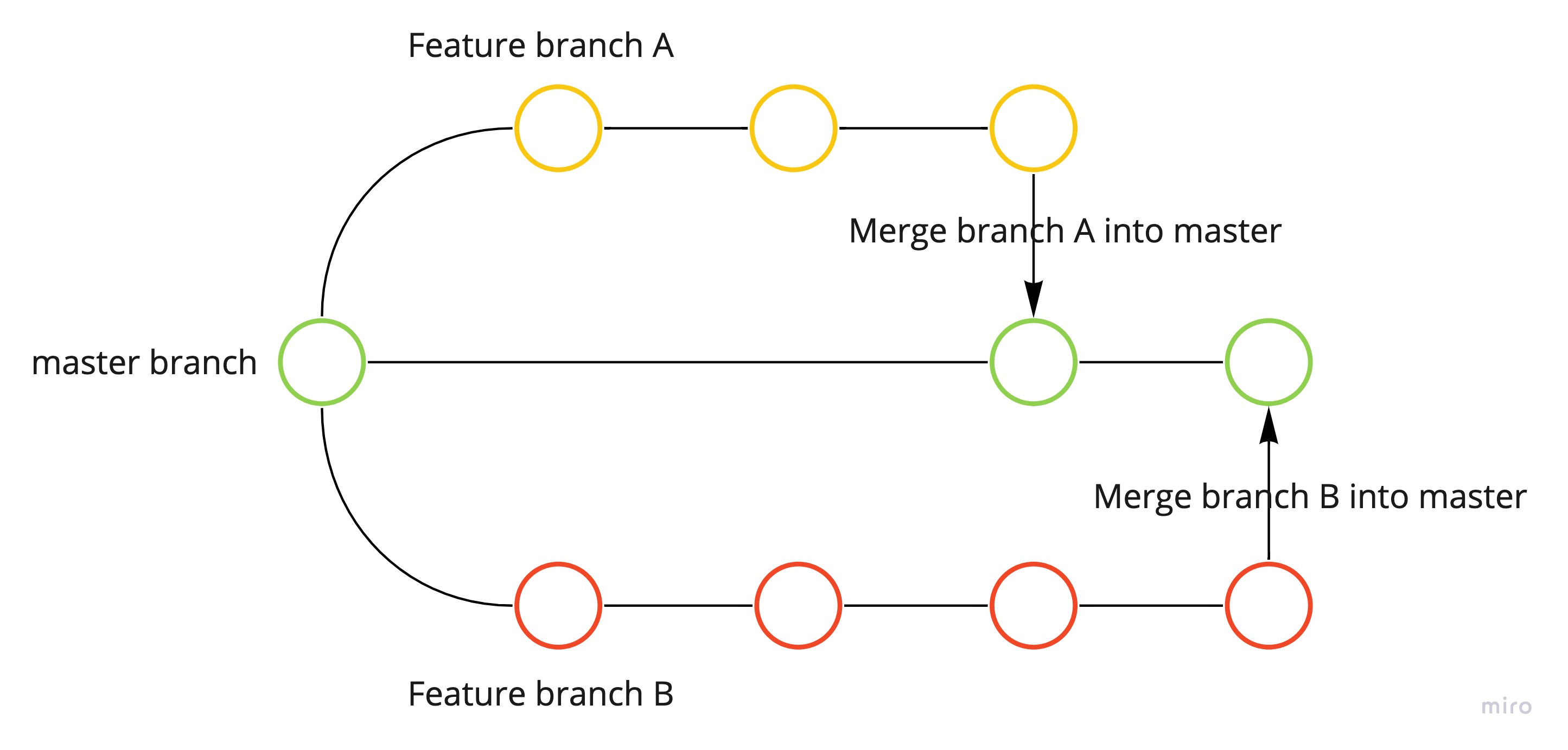
- Branch: A project has many branches. Branches let developers to work on different parts of the same project in parallel.
- The primary branch is called the
masterormainbranch. - You can create a feature branch off of the
masterbranch. -
Then, you merge the feature branch into
masterwhen the feature branch is good to go. - Commit: A commit is a snapshot of a branch at the time of commit. You make commits on a branch to keep track of progress. Each circle in the diagram is a commit.
-
Commit hash (aka commit SHA): A commit hash is the unique ID for any commit in your
project. It looks something like b6194c7fcbb11f3c250536425c67b45779458a59. By default, git
sets the first 7 characters as a short commit hash i.e. b6194c7. Commands that require a
commit hash work as long as you provide the first handful of characters and those
characters are unique. For example, the following commands do the same thing:
git checkout b6194c7fcbb11f3c250536425c67b45779458a59git checkout b6194c7fcbb11f3c25git checkout b6194c7
Basic git command workflow
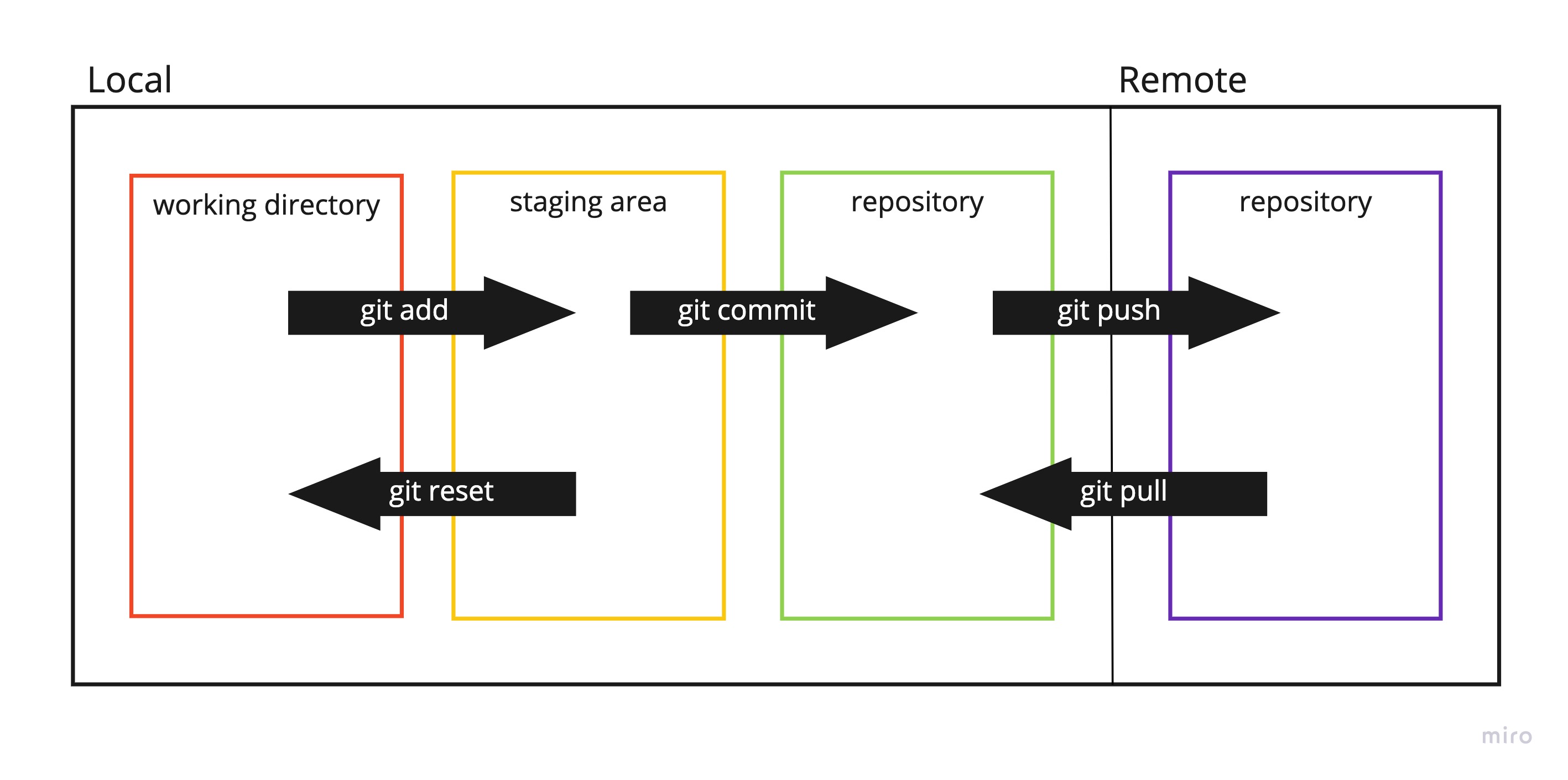
- Working directory, staging area: You make changes in the the working directory.
-
Do
git addto move files to the staging area and thengit committo commit changes. -
Do
git resetto move changes from the staging area to the working directory. - Local, remote: You make changes on a local copy of a repository. Developers share code with each other via a remote repository.
- Do
git pushyour changes to a remote copy of a repository. - Do
git pullother people's changes from the remote repository.
Common git commands
Here are common git commands for day-to-day development. If you've never used git before, I suggest going through a tutorial to set up a repository first.
- Type these commands in the terminal. See Terminal 101 to learn the basics.
-
Fill out anything in brackets. For example, to switch to the
masterbranch, dogit checkout master. -
Use
git logto find relevant commit hashes. Learn howgit logworks in your terminal. On Mac, hit Enter to scroll down and q to exit.
| Command | Usage |
git log |
Show commit history. |
git log -- [file] |
Show commit history for a file. |
git status |
View changes to your working directory. |
git help [command] |
Get more information on a command. |
git checkout [branch name] |
Switch branches. |
git checkout [commit hash] |
Restore a previous version of the code. |
git checkout -b [branch name] |
Create a new branch with name [branch name]. |
git checkout - |
Go back to the previous place you were at. |
git branch |
List branches. The asterick shows which branch you're on. |
git branch -d [branch name] |
Delete the branch with name [branch name]. |
git reset --soft [prev commit] |
Go back to [prev commit] and move changes back to the staging area. |
git revert [commit] |
Undo changes from a commit. |
git cherry-pick [commit] |
Grab changes from a commit. |
git add . |
Add all changes from your working directory to the staging area. |
git add [file...] |
Add specific files from your working directory to the staging area. |
git commit |
Add a multiline commit message. See Vim 101 for more details. |
git commit -m [message] |
Add a one line commit message. |
git merge [branch name] |
Merge [branch name] into your current branch. |
git stash |
Stash away changes from your working directory. |
git stash apply |
Apply the most recently stashed changes. |
git blame -- [file] |
Figure out who wrote each line of a file. |
Here are some tips on git commands:
-
If you see an error like
error: commit 2ecd4566cde6ffb8ce5e103eb79e971483d0eaa2 is a merge but no -m option was given, adding-m 1will probably fix it. This lets git know which side of the merge should be considered the parent. -
When typing a commit hash, if you see an error like
error: pathspec 'b61' did not match any file(s) known to git, double-check that you copied the commit hash correctly and provided enough characters. -
When typing a file path, if you see an error like
fatal: pathspec 'writin' did not match any files, double-check that you typed the file path correctly. -
Add
--no-commitwhen you do a cherry-pick or merge if you don't want to commit the changes. - Add
--no-verifywhen you make a commit to bypass any pre-commit hooks.
Practical git workflows
Here are some practical git workflows I use as a software engineer:
- Making a feature branch lets you develop on a local copy of the project without messing up the primary version. Feature branches also let developers work on projects in parallel. Once your feature branch is good to go, you can merge it into the master branch. For big features, see the section on managing a big feature branch.
- Committing a change lets you track changes as you work. Using descriptive commit messages helps you remember why you made particular changes. I recommend making small, frequent commits so you can save your progress.
-
Keeping a branch up-to-date makes it easier for you to integrate your changes. You
can prevent gigantic merge conflicts. This is important if you're working on a big,
long-running feature branch. Note that it's a lot easier to use
git mergeinstead ofgit rebase. That way, you only have to resolve one set of merge conflicts. - Resolving merge conflicts is necessary if multiple people touch the same file. See section below on fixing a merge conflict for more details.
-
Cleaning up commit history on a branch can help you keep a feature branch tidy.
Don't clean up commit history after you put a branch up for review - it's harder for a
reviewer to see changes since their last review.
Note that
git push --forceis dangerous. -
Applying changes between two commits to a new branch helps avoid merge conflicts
and makes your code easier to review. Note that you can
git cherry-pickeach commit, but it is often easier to grab all changes between two commits. -
Cherry-picking commits to a new branch lets you merge the same set of change to
different base branches. For example, you might make changes on a
stagingbranch before merging intomaster. -
Reverting a change is helpful when things go wrong. If a recent commit causes an
incident, you should revert the change. The example is for reverting a change on
master. If you aren't working with a protected branch, you may not need to create another branch for the revert.
| Workflow | Commands |
| Making a feature branch |
git checkout master |
| Committing a change |
git add [file...] |
| Keeping a branch up-to-date |
git checkout master |
| Resolving merge conflicts |
Fix the merge conflict in your text editor.git add [file...] |
| Cleaning up commit history |
git reset --soft [prev commit] |
| Applying changes between two commits to a new branch |
git reset --soft [prev commit] |
| Cherry-picking commits to a new branch |
git checkout -b [branch name] |
| Reverting a change |
git checkout master |
Conclusion
When I first started programming, I struggled to install git and to set up a repository. Git can be confusing at first, but you'll get familiar over time.
My biggest piece of advice on git is don't panic and don't blindly copy/paste commands. Typing random commands won't solve the problem and can make it harder to understand the issue. You can review the section on basic git terminology and common git commands to understand what you're doing.
If you're still confused, ask the Internet. If the first result doesn't work, ask for help. I've found that either the first result solves the problem or something else is going on. Like with a lot of software problems, you should ask for help to resolve your issue and to learn and grow.
Appendix
This section elaborates on various git workflows:
Terminal 101
To use git well, you should learn how to use the terminal. To open a terminal on Mac, type command-space and search "terminal".
I use a Mac computer and Sublime Text for a text editor. Useful commands may vary depending on your operating system and preferred text editor.
Here's a short reference of terminal commands:
| Command | Usage |
pwd |
Print working directory. Tells you where you are. |
cd [file path] |
Navigate to a directory. |
cd ~ |
Navigate to the home directory. |
ls |
List everything in the directory. |
| control-R | Search previously typed commands. |
| tab autocomplete | Type something and hit tab to autocomplete. |
open . |
Open the directory in Finder. |
sublime . |
Open the directory in Sublime Text. |
-
For the
sublimecommand to work, you need to download Sublime Text and follow the command line setup instructions. See Sublime command line setup instructions. - I didn't list any dangerous commands that create, edit, or delete files. You can follow a separate tutorial to expand your knowledge here.
Vim 101
Vim is a text editor in your terminal. It looks something like this:
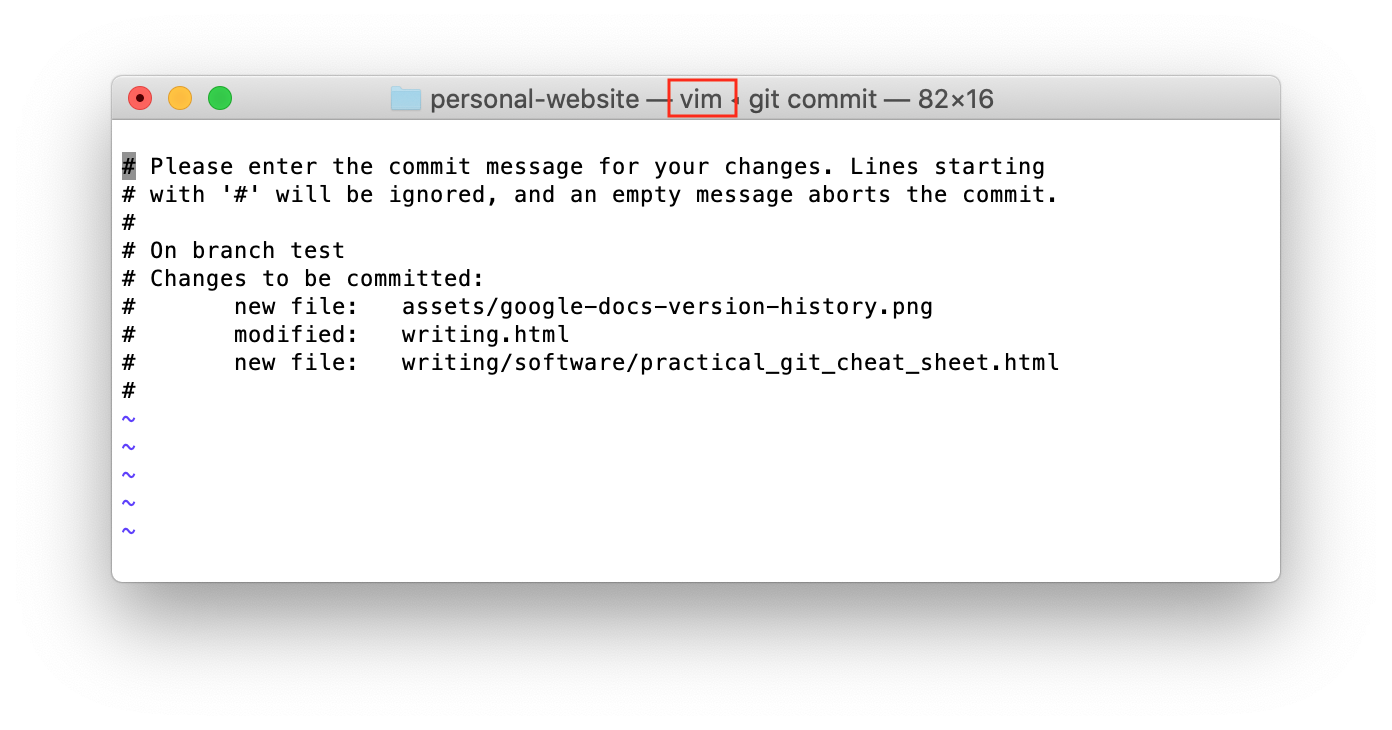
My first experience with Vim was wondering "how do I get out of this thing?". It's confusing at first. In the main mode, tapping on keyboard keys moves the cursor and doesn't add text.
Vim is useful for writing git commit messages. Here's a short reference:
| What to type | Usage |
| :q! to quit without saving | Get out of vim without saving your commit message. |
| i to insert | Type a commit message in vim. |
| esc to go back to the main mode | Once you're done typing your commit message. |
| :wq! to quit and save | Get out of vim and save your commit message. |
Fixing a merge conflict
Usually, Git can merge changes without intervention. Merge conflicts happen when Git doesn't know which changes to keep and asks you to help out.
Merge conflicts look scary, but are easy to fix when you get used to it.
Here's what a merge conflict looks like in the terminal:
Cat:personal-website elainelin$ git merge practical-git-cheat-sheet
Auto-merging writing.html
CONFLICT (content): Merge conflict in writing.html
Automatic merge failed; fix conflicts and then commit the result.
If you read the error message, you see there's a problem with the file
writing.html.
Open the file in your text editor. Git highlights the merge conflicts with angry carats. Later, to make sure you've fixed all merge conflicts, you can search the repo for all instances of "<<<<" or ">>>>".
<<<<<<< HEAD
<table class="table post-table">
=======
<table class="table table-borderless post-table">
<td class="post-date">May 9, 2021</td>
<td>
<a href="/writing/software/practical_git_cheat_sheet.html"
>Practical git cheat sheet</a
>
</td>
>>>>>>> practical-git-cheat-sheet
It's up to you to figure out which changes to keep or not. In this case, the resolution might look like:
<table class="table post-table">
<td class="post-date">May 9, 2021</td>
<td>
<a href="/writing/software/practical_git_cheat_sheet.html"
>Practical git cheat sheet</a
>
</td>
Managing a big feature branch
If you're working on a big feature, you can set up a big feature branch. This helps you:
- Prevent gigantic PR reviews
- Make incremental progress
- Group together related changes
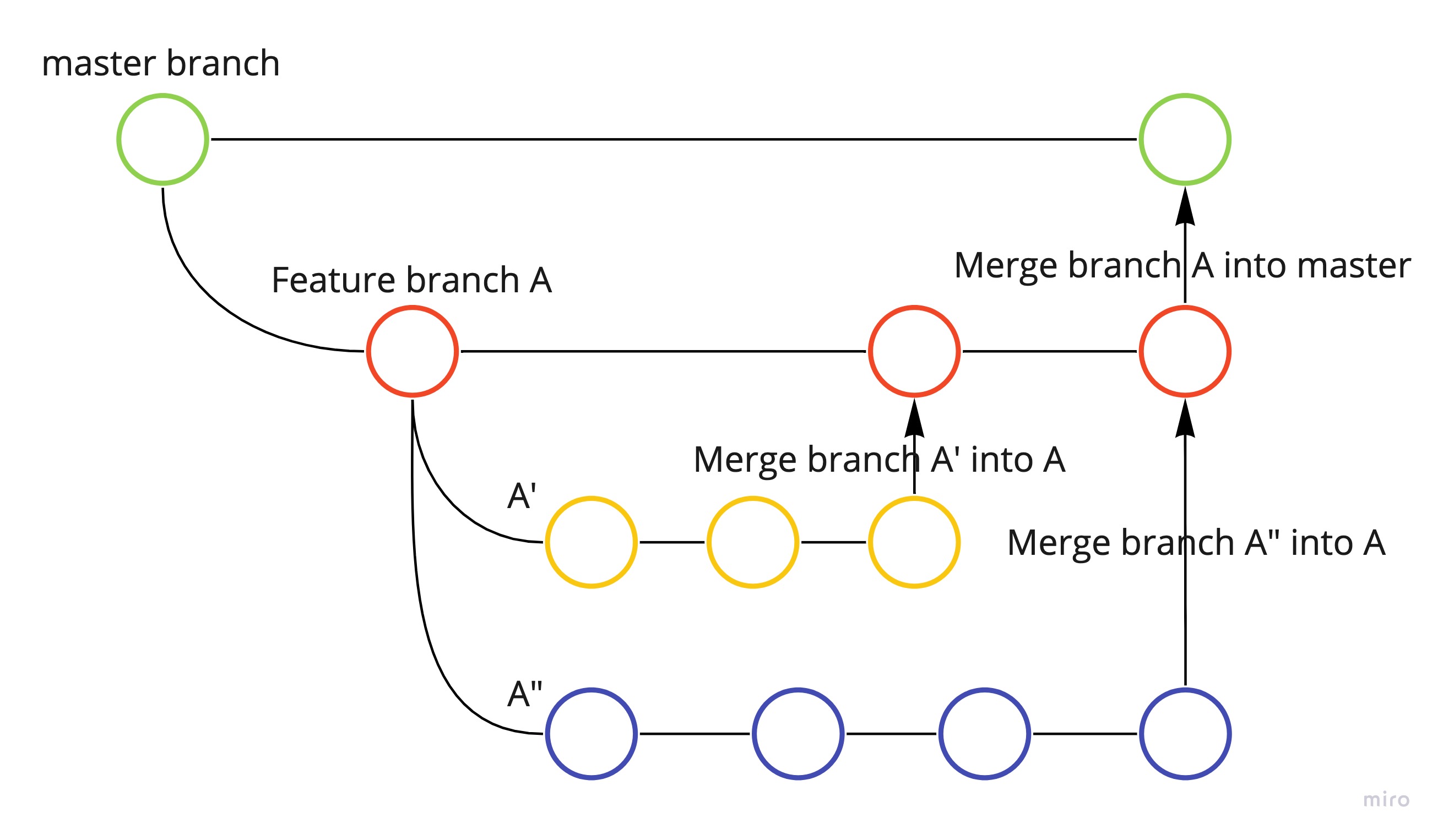
- Suppose you're working on a big feature and set up feature branch A.
- As you work on the feature, make branches A', A", etc. off branch A.
- Merge A', A", etc. into branch A.
- When all of the work is done, you can merge branch A into master.
Here are some example commands:
| Workflow | Commands |
| Branching off the big feature branch |
git checkout [branch A] |
| Keeping A' up-to-date with branch A |
git checkout [branch A] |